Claim your business on the 4 major business listing search engines.
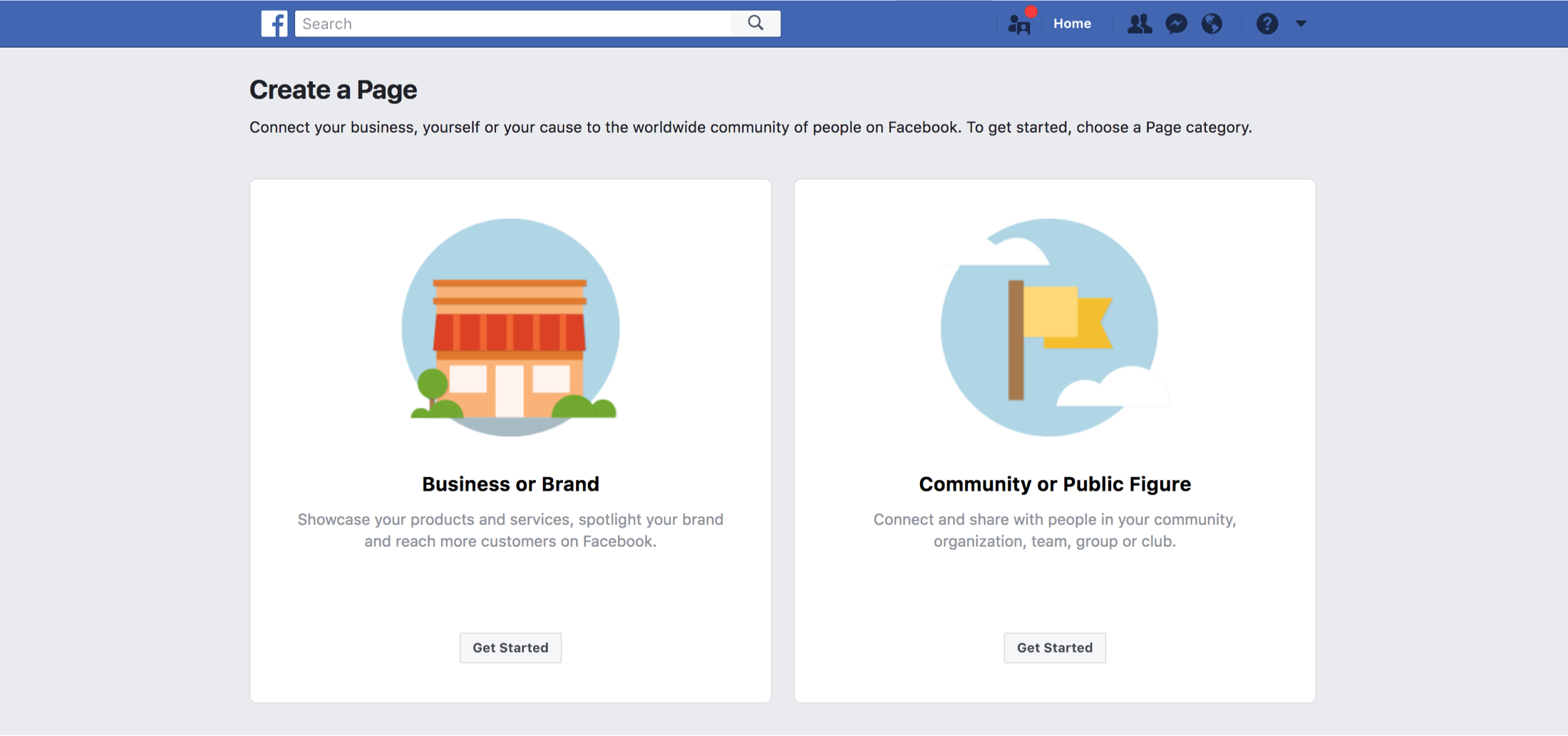
• In order to create a page, you must first have a Facebook profile
• Information from your personal Facebook won’t populate on your business page unless you share it
• Your personal profile and business page are considered separate entities
• Provide business information so customers will be able to find, learn about, and contact you.
• Add details such as your address, email, phone number, hours, photos, website, and
more.
• Inactive or rarely active pages are less likely to be interacted with, liked, or followed
• Create a routine and curate content that provides updates about happenings with your business
• These posts can be scheduled or sent out as frequently as you’d like
• Providing trusted employees with access to admin rights on your page can help with the management of it
• You can allow them to create posts, moderate posts, reply to messages, run ads, view insights, and more
• Delegating tasks can help you keep your page active and help customers continue to visit
• Having a clear understanding of what you want to attain by utilizing a Facebook business page is vital
• This helps you to take advantage of the features you need the most such as insights and ads
• Keep your page up to date, post often, interact with followers, and reap the benefits
To create or merge your Facebook page, visit https://www.facebook.com/pages/creation/. Here you will be asked to determine whether you’re a “business or brand” or “community or public gure.” If your business seemingly falls into both categories, choose
the one that best fits. You’ll then be prompted to ll out basic information regarding your business such as your business name, category, and location. If you have a page that you want to merge into a business profile, you can do that as well by visiting: https://www.facebook.com/help/116067818477568
Adding current and correct information about your business is vital. Add your business name, a blurb about your business, profile and cover photos, location hours, and contact info. Setting up your page readies it for interaction with current, past, and future clients, so be sure you are putting forth your best images, well-written blurbs, and the most up-to-date information. Pages with more content and images are more enticing to customers. If you need assistance setting up your page, Facebook will prompt you to walk through some of the new features and help you fill out each section.
Facebook gives you a plethora of ways to further customize your page. Give your business a splash of individuality by choosing a custom template, unique username, adding a call to action button, setting up a booking tool, and curating instant message
replies. All of these features are designed to help your business stand out and attract potential clients. If your page is set up so they can easily message you any questions, book appointments, or call you directly, clients are more likely to use your business and return to it again and again.
Once you set up your page, it’s important to stay active and interact with customers on it. Start posting right away and be as responsive as possible. Building connections will gain you loyal customers. Be sure to post relevant information that offers value for visitors so that they’ll want to stick around and learn more about your business. Try to maintain an approachable persona and invite friends and family to like your page. Now that your business page is up and running, you can share meaningful content, use page stories, as well as track insights and run ads to improve your visibility.
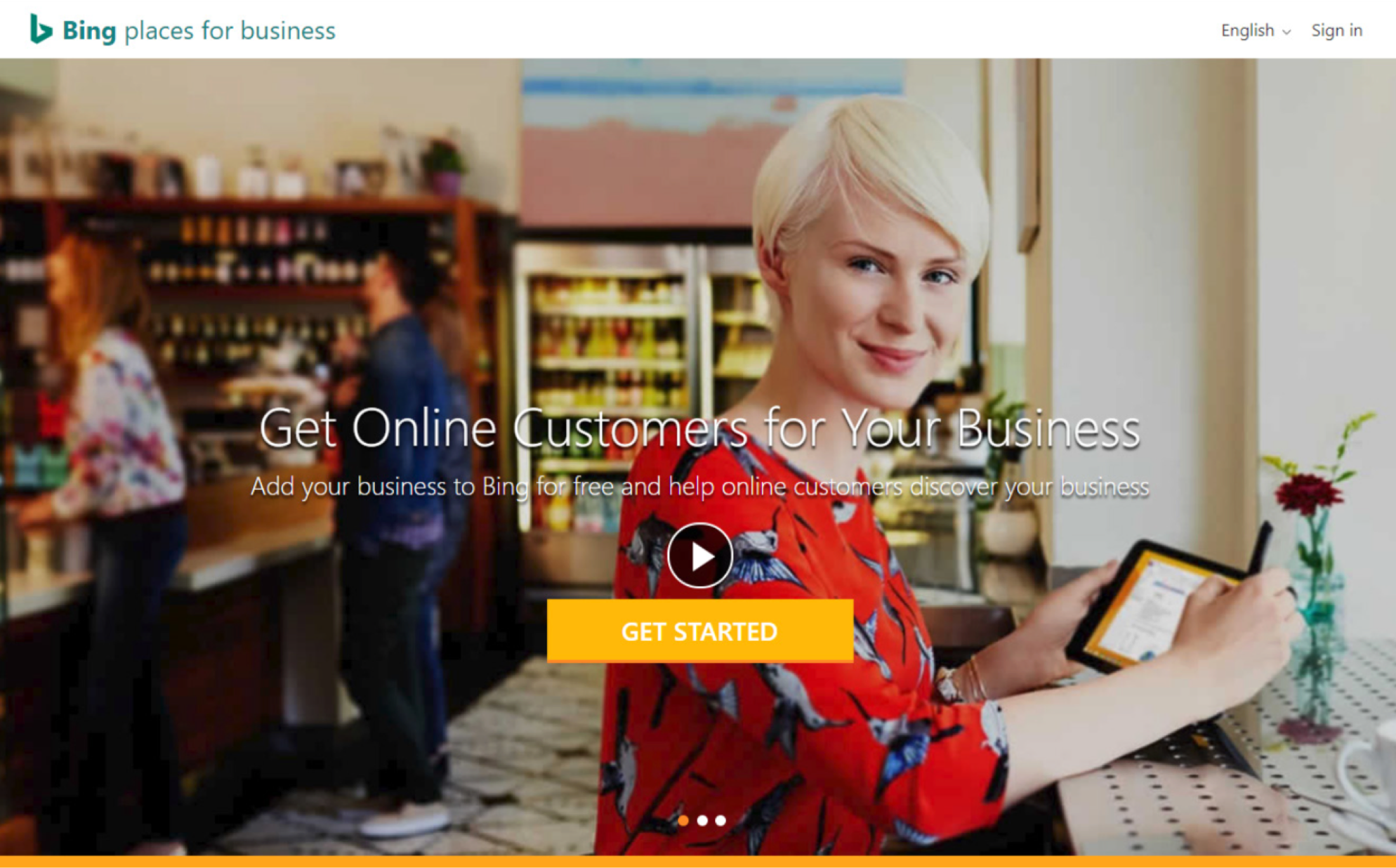
Bing probably already has a listing for your business, but you can create one if necessary. You can claim already existing listings and add multiple locations using the bulk upload tool. To claim your listing, you have to know the physical location and business name. If
you are unable to find your business in the search results, you can create a new business or modify your search and try again.
Adding complete and correct information about your business helps you put your best foot forward. You can also add photos of your business and services, hours of operation, services you offer, and ways customers can contact you. Make sure your profile is as up-to-date and accurate as possible to ensure the best search results. The more complete your profile, the more interaction you’ll receive in return.
Don’t let your listing be vulnerable to unauthorized changes! Take full control of your business listing and verify it by receiving a PIN at your business address, phone, or email. Each business is required to provide a valid address, but some can prevent it from being
displayed in search results. If you are a business without a physical store, you can use the same process as a local business, and hide your address by going into “Enter Basic Info” and clicking “Hide address line from search results.” This will enable you to still be visible in search but only come up for city and zip.
Only verified businesses are published in Bing search results! Don’t let yours fall through the cracks! After your business is successfully verified, Bing will process it for publishing. You can follow along with this process by using the “Home” tab on the Bing Places for Business site.
• Use the name your business is known as locally
• This name will be your official listing name and can help users find your business
• Don’t use “cheap” or “best” unless they are legally part of your business name
• Don’t include “closed” or “location” closed in the business name section
• Provide official address so customers will be able to find you
• Be sure to include suite number, building names, or numbers on address line
• Addresses are required, do not write N/A
• Some businesses are exempt from displaying their address, but a valid address is still required
• Up to 10 categories can be added
• Categories will be suggested as you type so be sure to select the ones that most closely match
• If you don’t find a good match, click browse to see the full list
• If your business offers a variety of services and you fall into multiple categories, select the one you feel best represents you.
• Provide a working number so customers can reach you
• No reseller or partner phone numbers
• Enter the URL of your business website. If your business does not own their own website, leave it blank
• No social media sites should be used as main sites
• Social media pages can be added on the “online presence” tab
• Do not use a partner or reseller website.
• Determine the longitude and latitude of your business by using a GPS device
• Let customers know when your business is open and closed
• Two time slots are available per day
• This feature is only applicable for those businesses that fall into the “food & drink” category
• Link to an existing webpage that includes information about foods offered or the menu for your business
• Links that are not pointing to a menu may be removed without notice
• This feature is only applicable for those businesses that fall into the “food & drink”category
• Provide an average price of one meal at your business
• This feature is only applicable for those businesses that fall into the “hotels” category
• Specify the official star rating of your hotel
• Any incorrect rating will be removed
• This feature is only applicable for those businesses that fall into the “hotels” category
• Specify all available amenities
• Up to 10 images can be added
• Image size requirements are 480x360 pixels
• Be sure to add 2 photos of the outside of your business to help customers recognize it
• Add photos of the interior of your business
• Add photos of specific services
• Add photos of awards and events
Note: Images will be reviewed for quality prior to publishing
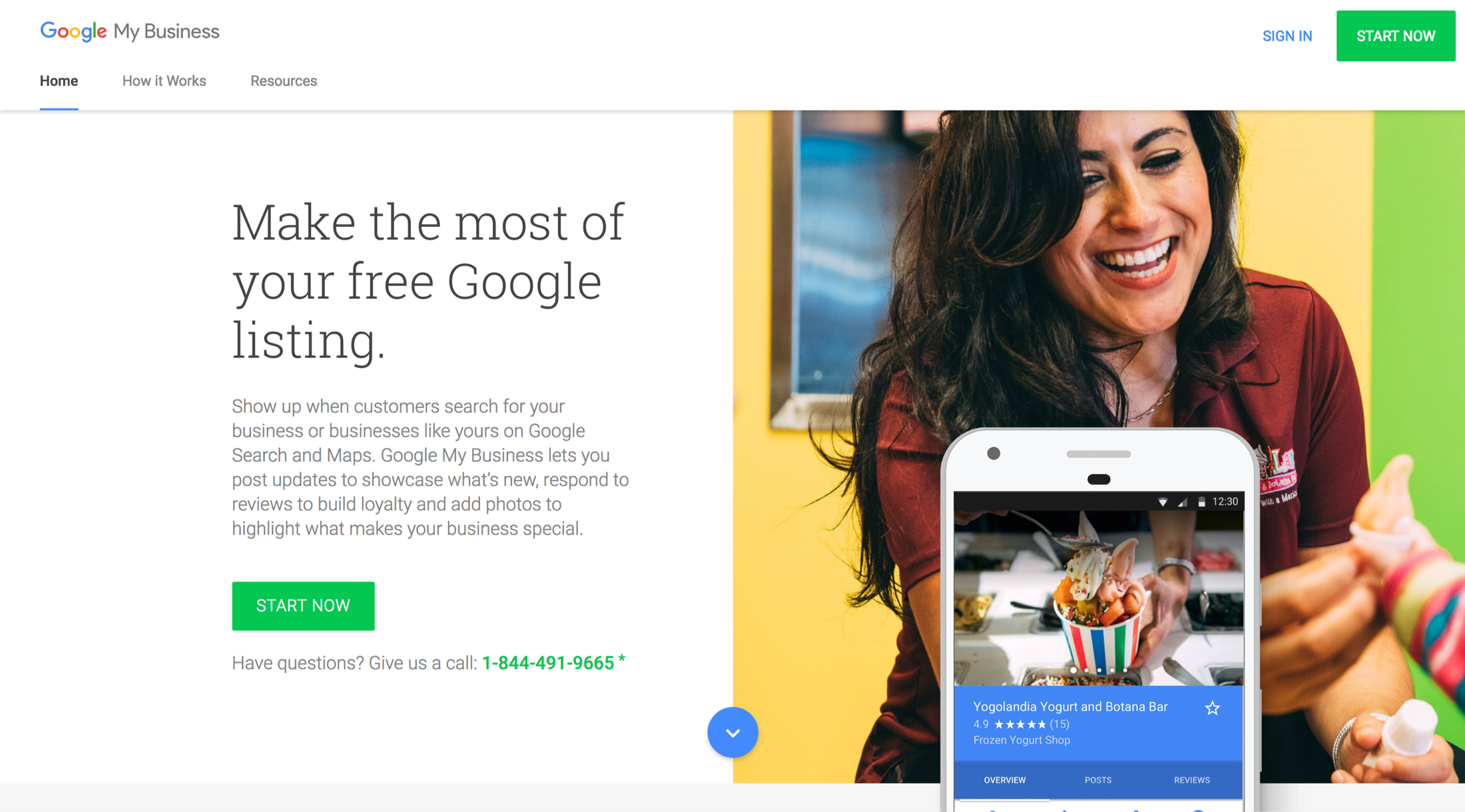
Claiming your business listing on Google can help you to attain better visibility for those using Google Search and Maps. GMB allows you to post updates about what’s new, respond to reviews, add photos of what sets your business apart, and much more. To set up or claim a Google My Business listing, sign into your Google account or create one. Enter your business name, address, and place a map position of the business location. You will also select a business category, enter a website URL, and phone number. After completing these steps, make sure to verify all of your information is accurate.
Verifying your business helps to ensure your information will be correct across Google. Most users typically find veri ed businesses more reputable. Verifying your business also helps to protect you from others making unauthorized changes about your business
without your permission. The verification process usually entails a postcard to your business address. When the postcard arrives, (usually after a few weeks), you should return to google.com/business. Sign in and click “verify location” and enter the code from
your postcard. Now you’re officially verified and can respond to reviews, edit your business information, and add photos. It can take a few weeks for your information to populate across Google, but once your information is live, you’ll be able to check out your listing on both Google Search & Maps.
Review your business listing for accuracy. Ensure everything is up-to-date and as complete as possible. You can do this by signing into your GMB account, opening the location you’d like to manage, clicking “Info”, and view your listing on Google Search, Google Maps, or Google+. For more information, visit: https://support.google.com/business/answer/4565983
You’re in charge of what people can see about your business. When they do a local search, you want to ensure that you’re creating the best impression. Google My Business provides you all the tools you need to ensure your listing information is correct and you’re
able to connect with customers from any and all of your devices. Keeping your information updated is really important in ensuring your customers are always in the know. GMB makes adjusting your hours for the holidays, adding new phone numbers, updating
buisness categories simple. All you have to do is update your information on Google My Business and it will automatically update on both Google Search and Maps.
• Local results reward the most relevant results. Businesses with accurate and complete information are easier to match.
• Make sure to include your location, phone number, and category.
• Verify your address is correct for any and all locations.
• Enter and update your hours when necessary.
• Responding to reviews allows you to interact with clients and display your appreciation for their feedback.
• Reviews help to increase visibility
• Add appealing photos of your business to entice customers to visit you
• Pictures can be of goods, services, your storefront
• Let your images tell the story of your business
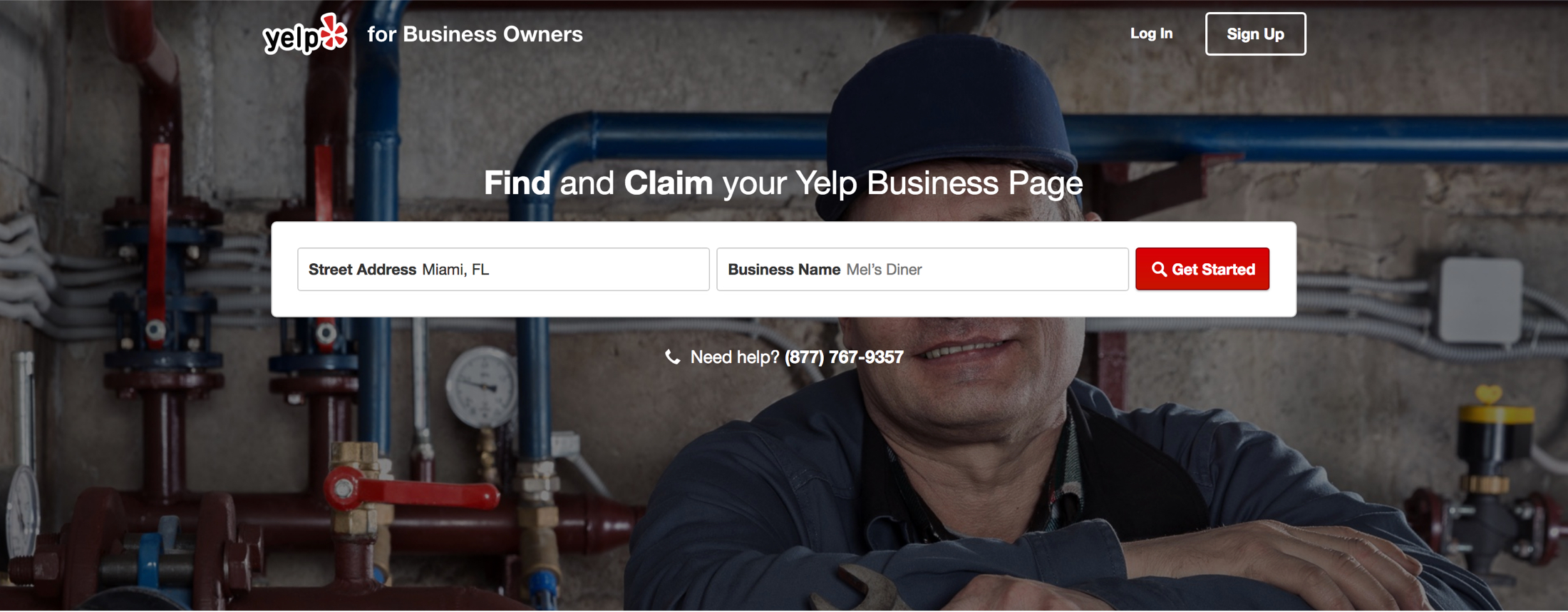
Managing your business on Yelp allows you to better engage with the Yelp community. Claim your Yelp Business Page by entering your business name & address to get started. Once you find your page, you can enter your email address to claim the page on behalf of the business. To get started with the claim process, click “Claim Your Business.” In order to verify that you are indeed the owner of the business, Yelp may call your number listed on the page and ask you to enter a code. You must be at your place of business to answer this phone call and get your business claimed.
According to Yelp.com, over 142 million users visit Yelp each month! By setting up your Yelp Business Page, you can greatly increase your visibility and better connect with customers who have been to your business or are thinking about going for the first time! This is why setting up your page is so important. Be sure to update your business information, upload photos, and check that your contact information and hours are current and correct.
Once you claim your page, you can respond to reviews, track business analytics, create deals, and manage your presence from your phone. With your claimed business page, you can choose either of the free response tools that Yelp provides to reply to those who
have left a review. You can respond publicly or privately which can help to create a loyal customer. Another positive of claiming your page, is that you can start Yelp ads to reach new customers.
• Respond to reviews publicly or privately
• Enter and update your hours when necessary, add a link to your website, upload photos
• Yelp for Business Owners has an app so that you have full control of
your business listing anywhere
Fill out the form below to get started with Ad.IQ
Let’s Work Together